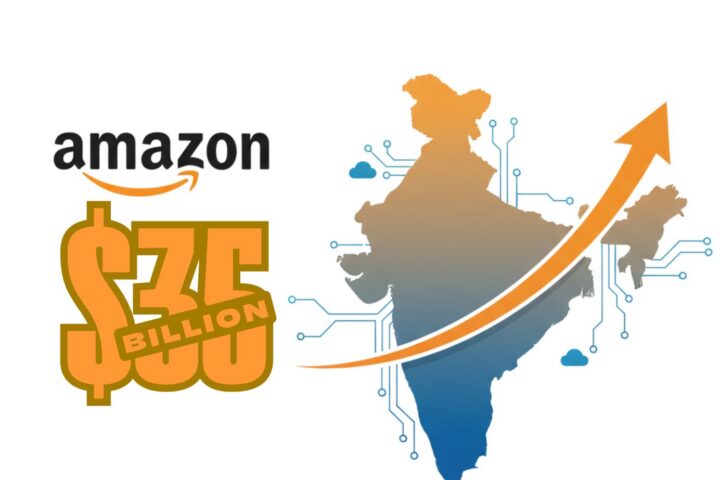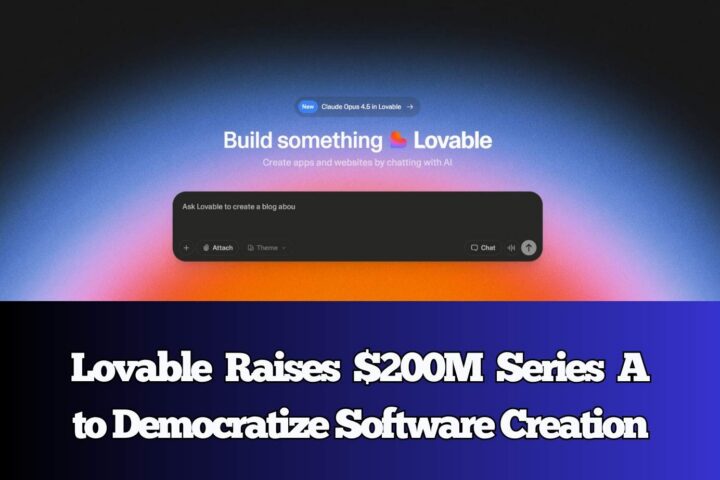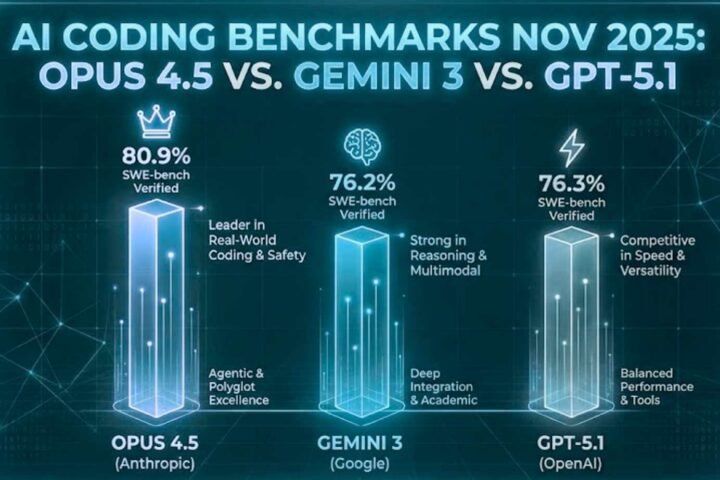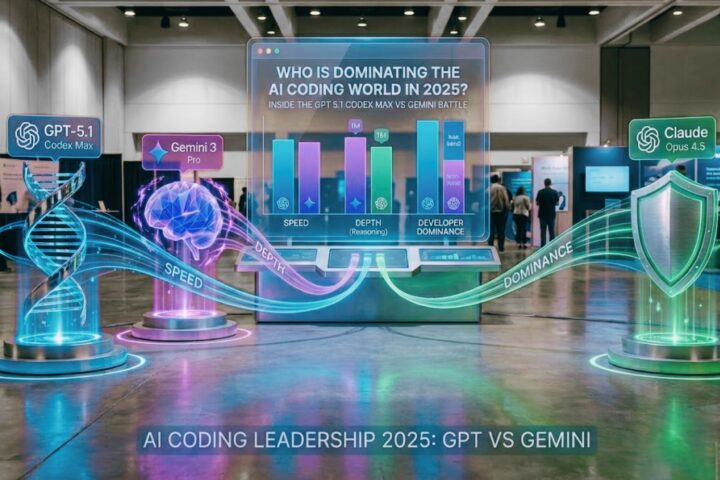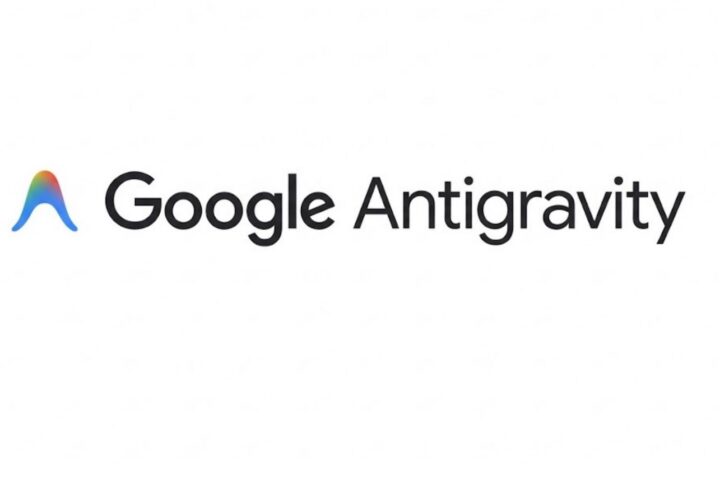Let’s face it; if you’re still using “Reflection” as your iPhone ringtone, you’re living a pretty “Basic” life. In 2021, you should be aiming to live a life that’s anything but basic! Ah, never mind!
But hey, do you want a way to change it and up your ringtone game? Here’s how to do it!
A unique ringtone can really be the thing that sets you apart in a room full of other iPhone users! But most people think that iPhones just can’t have unique ringtones when that’s not true at all!
Anyone… Yes, anyone can get their very own custom ringtone on their iPhone… without being super tech-savvy!
Sounds too good to be true? It does! But it is possible… with iRingg… *round of applause*
What is iRingg?
iRingg is a program that was made to be the answer to all of our iPhone ringtone prayers!
Unlike the usual “ringtone makers,” where you either need to pay a boatload, or deal with a watermarked version of the ringtone, or have three options to choose from… iIRingg is made in a way that you won’t find any flaws.
Interesting? Yeah, it is!
The developers made sure to make it so simple that anyone and their grandmas could use it to make ringtones without even thinking about it!
When we think about customizing ringtones, we automatically remember how easy it was to set our favorite MP3 file as our ringtone… The phones that came after those at least gave you the option to convert MP3 files and then set them as the ringtone…
But with the iPhone, there has never really been an option to convert MP3 to iPhone ringtone. You can’t even download any type of MP3 directly into the iPhone music gallery! Here’s where most people completely give up and think, “I’m stuck with Reflection!”… But you’re not!
You don’t actually need MP3 files downloaded on your iPhone to turn them into a ringtone; you can create your own ringtone using any type of audio you like! That’s the beauty of iRingg!
So, without wasting any more time, let’s jump into the process of ringtone making!
How to Create Custom Ringtones Using iRingg?
Now, before you let the word “process” make you think this will be a long, hard-to-follow method, don’t worry! That isn’t the case!
The iRingg “process” is only a couple of steps!
All of which will come naturally to you because the whole system just makes sense!
To make your own ringtone, just follow along!
The first thing you’re going to do is go to the softorino website and download iRingg onto your computer.
Once you have the program installed, drag it to the Applications folder if you’re on a Mac, and run it! The iRingg welcome page will open up instantly!
This is when things get interesting… If you wanted a new iPhone ringtone but didn’t really know which song you’d like, you don’t have to do all the work yourself!
iRingg comes with a feature called “6-sense”, and that’s exactly what it is.
It uses your listening history and interests integrated through your iPhone, which helps the algorithm figure out the type of music you like. Using that will give you a few options in the “For You” tab!
If you like anything on the “For You” tab, you can go ahead and pick that as your song to start with. But, if you don’t, you can ignore that and download the music you do like, onto your computer. And no, you don’t need another program for this!
Simply click over to the “Search Music” tab and search and download the song from there!
Once you’ve done that, we can get into the fun stuff! Turning the song into a ringtone.
This is when you can select the song or audio file you downloaded and start editing it into a ringtone using the “Personalization and Edit” option.
In the editor, you can do pretty much everything with your file!
You have the option of keeping things simple and leave the file as it was, or really get into the personalization of it all.
You can add cool effects to the song, add little bursts of your voice or other sounds to it, and trim it up however you want!
Using the SndMoji™+ Voice feature, you can even create a track that’s yours and layer different sound bites all over the track to create a ringtone too! You can even go ahead and add effects to the custom version too.
There’s a lot of freedom here to explore your inner music producer here! So go ham with this feature.
When you’re happy with the final song, you can go ahead and export it! Simple! Wasn’t it?
Then comes the part that we tend to find the most confusing… “How do you get a custom ringtone on the iPhone?”
As impossible as that may sound, iRingg has made that super simple!
Seriously, you don’t even have to do anything…
Just connect your iPhone… and click “Push to iPhone”…
That’s it… literally!
iRingg takes over the entire conversion process and even finds the right location to “Push” the ringtone too! All you have to do is sit back and watch it happen!
Once the file has finished processing, open up your settings, and go into the “Sounds and Haptics” as usual! You’ll find your fresh new ringtone right there, waiting to be selected!
Select it, and you’re all done! Now, whenever your iPhone rings in a sea of other people, you’ll be sure it’s yours… and you’re bound to turn some heads with your unique ringtone that’s anything but standard!
Final Thoughts
iRingg has taken away everything difficult about creating and transferring ringtones to your iPhone. With this program, you have no logical justification for having “Reflection” as your ringtone any more!